OneDrive
- Posts: 29
- Joined: 11 Dec 2022
Yes I think you are right... Also because unlike you I can't get the tutorial method to work.
Now forgive this last and even more stupid question:
Does the drive that will be created by Raidrive or Rclone need these applications to remain installed? Or do they simply take care of writing a drive link in the windows language that works anyway?
Now forgive this last and even more stupid question:
Does the drive that will be created by Raidrive or Rclone need these applications to remain installed? Or do they simply take care of writing a drive link in the windows language that works anyway?
- Posts: 29
- Joined: 11 Dec 2022
Update: I just created a network drive to Onedrive with Rclone. I don't know why I wanted to go the hard way. The drive works perfectly but I just ran into two insignificant little tiny laughable problems:
- first: FreeFileSync doesn't see the drive created by rclone.
-second: The drive automatically unmount after a while or when I restart the pc...
In both cases it was a given to me that the drive had to stay mounted forever and that FFS had to access it.
So now I will try Raidrive
- first: FreeFileSync doesn't see the drive created by rclone.
-second: The drive automatically unmount after a while or when I restart the pc...
In both cases it was a given to me that the drive had to stay mounted forever and that FFS had to access it.
So now I will try Raidrive
YES, they not only must remain installed, they must be running as well.Yes I think you are right... Also because unlike you I can't get the tutorial method to work.
Now forgive this last and even more stupid question:
Does the drive that will be created by Raidrive or Rclone need these applications to remain installed? Or do they simply take care of writing a drive link in the windows language that works anyway? franksisco, 03 Sep 2023, 09:58
Rcone is a command line utility, so after Windows boots you need to open a command prompt and run a batch file that executes the command that you need.
rclone --vfs-cache-mode full mount MyOnedrive: i:
DON'T forget the "--vfs-cache-mode full" option on the command line. It is REQUIRED!
Raidrive being a Windows app is able to run automatically when Windows boots and runs in the Windows system tray so it's probably more to your liking because it's always there and available without having to do anything.
1. Rclone is a command line utility program that requires you open a command prompt, and run the command. I do it via batch file. Use this syntax:Update: I just created a network drive to Onedrive with Rclone. I don't know why I wanted to go the hard way. The drive works perfectly but I just ran into two insignificant little tiny laughable problems:
- first: FreeFileSync doesn't see the drive created by rclone.
-second: The drive automatically unmount after a while or when I restart the pc...
In both cases it was a given to me that the drive had to stay mounted forever and that FFS had to access it.
So now I will try Raidrive franksisco, 03 Sep 2023, 16:27
rclone --vfs-cache-mode full mount MyOnedrive: i:
I'm using Rclone with Onedrive and FFS right now, and FFS definitely sees the drive and works. I would not have recommended it otherwise.
2. Of course it is going to dismount when you reboot the PC. You will probably prefer and like Raidrive. because it's a Windows Gui app you can have it auto start when Windows boots and it runs in the system tray so you can have a drive letter available for FFS at anytime that you need it.
- Posts: 29
- Joined: 11 Dec 2022
Ok thank you very much I didn't know I had to add "full" before "mount". The first difference I noticed is that the mounted rclone drive no longer appears as network drive but as standard system drive like "C"
In the meantime I solved the mystery, or rather, I figured out why my FreeFileSync still not recognize the rclone drive: because I set FFS to run as administrator.
The reason is what I was talking about here again in this thread: even though I am the only administrator user of my pc, FFS refused to work on some folders in "C:\Program Files\...." even though I had life and death power over them. The only solution was to create a shortcut to always run FFS as administrator. Synchronization problems solved.
Now, however, I am paying the price: I can see the Rclone drive in FFS only if I - do not - start FFS as administrator....
Out of curiosity I'm thinking of seeing what would happen if I recreate the drive by setting up "rclone config" with command prompt run as administrator.............
And then I have yet to fully understand how to install this auto mount command as a service.
But I'm seeing progress.
In the meantime I solved the mystery, or rather, I figured out why my FreeFileSync still not recognize the rclone drive: because I set FFS to run as administrator.
The reason is what I was talking about here again in this thread: even though I am the only administrator user of my pc, FFS refused to work on some folders in "C:\Program Files\...." even though I had life and death power over them. The only solution was to create a shortcut to always run FFS as administrator. Synchronization problems solved.
Now, however, I am paying the price: I can see the Rclone drive in FFS only if I - do not - start FFS as administrator....
Out of curiosity I'm thinking of seeing what would happen if I recreate the drive by setting up "rclone config" with command prompt run as administrator.............
And then I have yet to fully understand how to install this auto mount command as a service.
But I'm seeing progress.
Here is what I think you need to try.
If you want to run free file sync as administrator and you want to run RCLONE as administrator I don't think you need to recreate the remote configurations while being administrator what you need to do is open an elevated command prompt as administrator so that when you run RCLONE. EXE it will run with elevated permissions as administrator as well. That is what I would try.
If you want to run free file sync as administrator and you want to run RCLONE as administrator I don't think you need to recreate the remote configurations while being administrator what you need to do is open an elevated command prompt as administrator so that when you run RCLONE. EXE it will run with elevated permissions as administrator as well. That is what I would try.
- Posts: 29
- Joined: 11 Dec 2022
At the moment it doesn't seem to work, I launched windows powershell as administrator and ran
(same command I'm having windows run via .bat file at system startup) but nothing happens.
If I start powershell in normal mode and run the same command the drive is mounted perfectly.
So I guess I really have to recreate the rclone drive by running it as administrator from the beginning.
rclone mount Onedrive: O: --vfs-cache-mode full --no-console
If I start powershell in normal mode and run the same command the drive is mounted perfectly.
So I guess I really have to recreate the rclone drive by running it as administrator from the beginning.
- Posts: 29
- Joined: 11 Dec 2022
Okay now I know. To allow FreeFileSync runned as administrator to see a rclone drive you must have created its "config" by a terminal runned as administrator too. After it can be mounted by terminal or a .bat file without running them as administrator. Actually I see that starting an rclone mount from a terminal with admin permissions does absolutely nothing.
OK,
I just completed some testing based on your feedback. My results differ from yours regardless of whether I use a command prompt terminal or a powershell terminal.
I did not need to recreate any of my configuration files while running Rclone as administrator. in order for FFS to see the Rclone drives, they must both be running under the same privileges either as a regular user or as administrator.
I'm not going to do the same experiment creating my configurations all over again while running the software as administrator when I know that all I need to do is run the software as administrator.
FFS is a Very useful and straightforward easy to use tool if all you're trying to do is back up your user data. You are trying to do a lot more than most people do with the software.
Good luck.
I just completed some testing based on your feedback. My results differ from yours regardless of whether I use a command prompt terminal or a powershell terminal.
I did not need to recreate any of my configuration files while running Rclone as administrator. in order for FFS to see the Rclone drives, they must both be running under the same privileges either as a regular user or as administrator.
I'm not going to do the same experiment creating my configurations all over again while running the software as administrator when I know that all I need to do is run the software as administrator.
FFS is a Very useful and straightforward easy to use tool if all you're trying to do is back up your user data. You are trying to do a lot more than most people do with the software.
Good luck.
- Posts: 29
- Joined: 11 Dec 2022
No problem, I am satisfied. All I need now is to be able to install rclone as a service and I'm good to go. Thank you very much for your precious help.
Yes, rclone can be run as a service on both Windows and Linux. There are different ways to achieve this depending on the operating system and the desired behavior.
On Windows, you can use nssm (the Non-Sucking Service Manager) to create a service that runs rclone. You can find detailed instructions on how to do this on the rclone forum. Alternatively, you can use Task Scheduler to run rclone at specific times or events.
On Linux, you can use systemd to create a service that runs rclone. You can find an example of a systemd service file on the rclone website. Alternatively, you can use [cron] to run rclone periodically or [screen] or [tmux] to run rclone in the background.
I hope this helps you with your rclone setup. If you have any more questions, feel free to ask me
On Windows, you can use nssm (the Non-Sucking Service Manager) to create a service that runs rclone. You can find detailed instructions on how to do this on the rclone forum. Alternatively, you can use Task Scheduler to run rclone at specific times or events.
On Linux, you can use systemd to create a service that runs rclone. You can find an example of a systemd service file on the rclone website. Alternatively, you can use [cron] to run rclone periodically or [screen] or [tmux] to run rclone in the background.
I hope this helps you with your rclone setup. If you have any more questions, feel free to ask me
Read carefully and you will get to the part of the installation help that talks about how to set up Rclone to run as a service.
- Posts: 29
- Joined: 11 Dec 2022
Yes thank you I was just studying the information on that page and was undecided whether to follow the first method with WinFsp or the second method with NSSM. But since you suggest the second one I will try that
Cool.
Just as an FYI.
I also have winsfp installed.
Started using that program before I knew about rclone.
Just as an FYI.
I also have winsfp installed.
Started using that program before I knew about rclone.
HEY!!
I tried but could not get NSSM to work. It did create a service only it wouldn't start.
I FIGURED OUT HOW TO SUCCESSFULLY INSTALL RCLONE AS A SERVICE!!
In Powershell there is a cmdlet called "New-Service"
https://learn.microsoft.com/en-us/powershell/module/microsoft.powershell.management/new-service?view=powershell-7.3
You'll want to upgrade your Windows Powershell to the latest version, which is 7.3 Search Google and you'll learn how. Here it is:
winget install Microsoft.PowerShell
The newer version of Powershell is started using a different command line command:
pwsh.exe is the NEW 7.3 version of Powershell.
This is the command syntax. I installed this using an example in the rclone install guide.
New-Service -Name Rclone -BinaryPathName 'c:\rclone\rclone.exe mount remote:/files X: --config c:\rclone\config\rclone.conf --log-file c:\rclone\logs\mount.txt'
I now have a persistent drive X: that is always there. It's even listed in services.msc
I tried but could not get NSSM to work. It did create a service only it wouldn't start.
I FIGURED OUT HOW TO SUCCESSFULLY INSTALL RCLONE AS A SERVICE!!
In Powershell there is a cmdlet called "New-Service"
https://learn.microsoft.com/en-us/powershell/module/microsoft.powershell.management/new-service?view=powershell-7.3
You'll want to upgrade your Windows Powershell to the latest version, which is 7.3 Search Google and you'll learn how. Here it is:
winget install Microsoft.PowerShell
The newer version of Powershell is started using a different command line command:
pwsh.exe is the NEW 7.3 version of Powershell.
This is the command syntax. I installed this using an example in the rclone install guide.
New-Service -Name Rclone -BinaryPathName 'c:\rclone\rclone.exe mount remote:/files X: --config c:\rclone\config\rclone.conf --log-file c:\rclone\logs\mount.txt'
I now have a persistent drive X: that is always there. It's even listed in services.msc
Here is a very nice tool that can install rclone as a service. Very easy.
https://github.com/TWC-Software/DaemonMaster/releases/tag/0.2.12.0
--vfs-cache-mode full mount leo-google: h: --config C:\Users\leo\AppData\Roaming\rclone\rclone.conf --log-file c:\users\leo\rclonegooglelog.txt
It is advertised as alpha version code and development no longer exists but it works.
https://github.com/TWC-Software/DaemonMaster/releases/tag/0.2.12.0
--vfs-cache-mode full mount leo-google: h: --config C:\Users\leo\AppData\Roaming\rclone\rclone.conf --log-file c:\users\leo\rclonegooglelog.txt
It is advertised as alpha version code and development no longer exists but it works.
NSSM software is working now!
DEFINING THE PATH TO THE RCLONE CONFIG FILE IS REQUIRED!!!
--config C:\Users\leo\AppData\Roaming\rclone\rclone.conf
This flag MUST be part of the mount command when configuring the service in NSSM!
DEFINING THE PATH TO THE RCLONE CONFIG FILE IS REQUIRED!!!
--config C:\Users\leo\AppData\Roaming\rclone\rclone.conf
This flag MUST be part of the mount command when configuring the service in NSSM!
- Posts: 29
- Joined: 11 Dec 2022
Thank you very much indeed, you are helping me more than I hoped!
I just need to solve one thing before I go ahead and install the service because I keep seeing strange things...
I told you a few days ago that the only way I could see a rclone drive in FreeFileSync was to have it previously created with admin permissions... Today that no longer works... I swear I can't give myself an explanation.
Now the situation is this:
If I mount a standard rclone drive by normaly running a .bat, I can see it in "This PC" devices and drives, but I cannot see it in FFS
If I mount an rclone drive created with admin permissions, started from .bat without admin permissions, I can see it in "This PC" devices and drives, but I cannot see it in FFS
If I mount a normal rclone drive, started from .bat with administrator permissions, I no longer see it in "This PC" devices and drives, but I can see it in FFS and among the active processes
If I mount an rclone drive created with administrator permissions, started from .bat with administrator permissions, I no longer see it in "This PC" devices and drives, but I can see it in FFS and among active processes
Summarizing the situation, there is no difference in behavior between a drive created with or without administrator permissions, the big problem, however, is that the way in which my FFS (always started as administrator for the reasons mentioned above) sees the rclone drive, namely by starting the .bat with admin permissions, results in not being able to see the drive in
I just need to solve one thing before I go ahead and install the service because I keep seeing strange things...
I told you a few days ago that the only way I could see a rclone drive in FreeFileSync was to have it previously created with admin permissions... Today that no longer works... I swear I can't give myself an explanation.
Now the situation is this:
If I mount a standard rclone drive by normaly running a .bat, I can see it in "This PC" devices and drives, but I cannot see it in FFS
If I mount an rclone drive created with admin permissions, started from .bat without admin permissions, I can see it in "This PC" devices and drives, but I cannot see it in FFS
If I mount a normal rclone drive, started from .bat with administrator permissions, I no longer see it in "This PC" devices and drives, but I can see it in FFS and among the active processes
If I mount an rclone drive created with administrator permissions, started from .bat with administrator permissions, I no longer see it in "This PC" devices and drives, but I can see it in FFS and among active processes
Summarizing the situation, there is no difference in behavior between a drive created with or without administrator permissions, the big problem, however, is that the way in which my FFS (always started as administrator for the reasons mentioned above) sees the rclone drive, namely by starting the .bat with admin permissions, results in not being able to see the drive in
- Posts: 29
- Joined: 11 Dec 2022
Thank you very much indeed, you are helping me more than I hoped!
I just need to solve one thing before I go ahead and install the service because I keep seeing strange things...
I told you a few days ago that the only way I could see a rclone drive in FreeFileSync was to have it previously created with admin permissions... Today that no longer works... I swear I can't give myself an explanation.
Now the situation is this:
1) If I mount a standard rclone drive by normaly running its .bat, I can see it in "This PC" devices and drives, but I cannot see it in FFS
") If I mount an rclone drive created with admin permissions by normaly running its .bat, I can see it in "This PC" devices and drives, but I cannot see it in FFS
3) If I mount a standard rclone drive running its .bat as administrator, I no longer see it in "This PC" devices and drives, but I can see it in FFS and among the active processes!!
4) If I mount an rclone drive created with admin permissions running its .bat as administrator, same result as 3)
Summarizing the situation, from today there is no difference between a drive created with or without admin permissions. The big problem, however, is that the way in which my FFS (always started as administrator for the reasons mentioned above) sees the rclone drive, that is by running the .bat as administrator, results in no longer being able to see the drive in "This PC"
The .bat is always this
I just need to solve one thing before I go ahead and install the service because I keep seeing strange things...
I told you a few days ago that the only way I could see a rclone drive in FreeFileSync was to have it previously created with admin permissions... Today that no longer works... I swear I can't give myself an explanation.
Now the situation is this:
1) If I mount a standard rclone drive by normaly running its .bat, I can see it in "This PC" devices and drives, but I cannot see it in FFS
") If I mount an rclone drive created with admin permissions by normaly running its .bat, I can see it in "This PC" devices and drives, but I cannot see it in FFS
3) If I mount a standard rclone drive running its .bat as administrator, I no longer see it in "This PC" devices and drives, but I can see it in FFS and among the active processes!!
4) If I mount an rclone drive created with admin permissions running its .bat as administrator, same result as 3)
Summarizing the situation, from today there is no difference between a drive created with or without admin permissions. The big problem, however, is that the way in which my FFS (always started as administrator for the reasons mentioned above) sees the rclone drive, that is by running the .bat as administrator, results in no longer being able to see the drive in "This PC"
The .bat is always this
rclone mount Onedrive: O: --vfs-cache-mode full --no-console
- Posts: 1037
- Joined: 8 May 2006
When you elevate, "run as admin", you <> admin_you.
And things like mappings also do not work (unless mapped separately for both you & admin_you).
And what you are describing, Admin FFS seeing rclone, "O:", but "you" not seeing O: in Windows (Explorer) or otherwise, sounds mighty similar to that.
Likewise if you open a normal CMD prompt & an "Admin" CMD prompt, you should see the same differences.
C:\> DIR O:
The filename, directory name, or volume label syntax is incorrect.
Admin_C:\> DIR O:
Directory of O:\
01/14/2021 03:42 PM <DIR> 123
11/03/2007 02:08 PM 0 AUTOEXEC.BAT
08/17/2023 11:33 AM <DIR> BASIS
01/21/2021 11:53 AM <DIR> BIN
11/03/2007 02:08 PM 0 CONFIG.SYS
06/29/2022 01:39 PM <DIR> DEV
08/17/2023 11:33 AM <DIR> GUI_BBX ...
And things like mappings also do not work (unless mapped separately for both you & admin_you).
And what you are describing, Admin FFS seeing rclone, "O:", but "you" not seeing O: in Windows (Explorer) or otherwise, sounds mighty similar to that.
Likewise if you open a normal CMD prompt & an "Admin" CMD prompt, you should see the same differences.
C:\> DIR O:
The filename, directory name, or volume label syntax is incorrect.
Admin_C:\> DIR O:
Directory of O:\
01/14/2021 03:42 PM <DIR> 123
11/03/2007 02:08 PM 0 AUTOEXEC.BAT
08/17/2023 11:33 AM <DIR> BASIS
01/21/2021 11:53 AM <DIR> BIN
11/03/2007 02:08 PM 0 CONFIG.SYS
06/29/2022 01:39 PM <DIR> DEV
08/17/2023 11:33 AM <DIR> GUI_BBX ...
- Posts: 29
- Joined: 11 Dec 2022
I'm really sorry but I understood almost nothing.
I am forced to run as administrator both FFS and the .bat, how do I make that drive visible also in Windows Explorer?
I am forced to run as administrator both FFS and the .bat, how do I make that drive visible also in Windows Explorer?
That's easy.
Simply run rclone twice. Once as administrator and once as you.
Two different drive letters.
I run rclone more than once on my machine to access different Cloud providers there's no reason why you can't run twice to the same cloud provider.
Drive X: for admin
Drive Y: for windows explorer
Simply run rclone twice. Once as administrator and once as you.
Two different drive letters.
I run rclone more than once on my machine to access different Cloud providers there's no reason why you can't run twice to the same cloud provider.
Drive X: for admin
Drive Y: for windows explorer
- Posts: 17
- Joined: 17 Oct 2018
.
-

- Posts: 2450
- Joined: 22 Aug 2012
@rianno : Trying to make your point?
- Posts: 29
- Joined: 11 Dec 2022
Okay but since I have to mount the drive at windows startup by starting it as a service, if I understand correctly, I will have to create one service that mounts a normal drive, which I can then see in explorer, and a second one that mounts a drive with administrator permissions which I will not see in explorer but I will see in FreeFileExplorer. Ok, I don't understand how to create a service that mount a drive as administrator.
OK.
It turns out that there is no need to create two separate services one as a regular user and the other as administrator.
I have successfully created a new service using nssm.exe. I am running it as the standard, default "System" account.
BOTH Windows file explorer AND rclone running as "administrator" can see the mounted drive.
This is the command I'm running.
rclone --config C:\Users\leo\AppData\Roaming\rclone\rclone.conf --log-file c:\users\leo\rclone-ODlog.txt mount leo-od: i: --vfs-cache-mode full
I'm using nssm.exe to create the service.
Here is a picture:
It turns out that there is no need to create two separate services one as a regular user and the other as administrator.
I have successfully created a new service using nssm.exe. I am running it as the standard, default "System" account.
BOTH Windows file explorer AND rclone running as "administrator" can see the mounted drive.
This is the command I'm running.
rclone --config C:\Users\leo\AppData\Roaming\rclone\rclone.conf --log-file c:\users\leo\rclone-ODlog.txt mount leo-od: i: --vfs-cache-mode full
I'm using nssm.exe to create the service.
Here is a picture:
- Attachments
-
- rclone service app.png (14.74 KiB) Viewed 3424 times
- Posts: 29
- Joined: 11 Dec 2022
Unfortunately, there must be something wrong....
I did everything as you said, I can install the service but if I try to start it I get this:
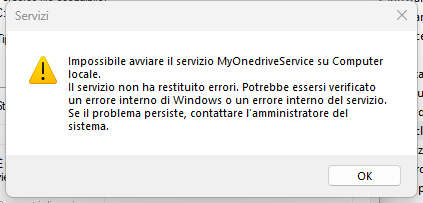
Translated is: "unable to start MyOnedriveService on local Computer. The service returned no errors. An internal Windows error or an internal service error may have occurred. If the problem persists, contact the system administrator."
I don't understand, I think I did everything right:
On NSSM I named the service: MyOnedriveService
Path: C:\ESEGUIBLE\rclone\rclone.exe
Sturtup directory: C:\ESEGUIBLE\rclone
Arguments:
A small description in "Details"
and no account login in "Log On" to run it as the system
I did everything as you said, I can install the service but if I try to start it I get this:
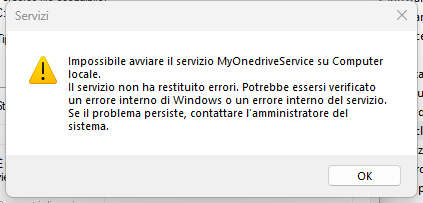
Translated is: "unable to start MyOnedriveService on local Computer. The service returned no errors. An internal Windows error or an internal service error may have occurred. If the problem persists, contact the system administrator."
I don't understand, I think I did everything right:
On NSSM I named the service: MyOnedriveService
Path: C:\ESEGUIBLE\rclone\rclone.exe
Sturtup directory: C:\ESEGUIBLE\rclone
Arguments:
rclone --config C:\Users\frenk\AppData\Roaming\rclone\rclone.conf --log-file C:\Users\frenk\rclone-log.txt mount Onedrive: O: --vfs-cache-mode full
and no account login in "Log On" to run it as the system
Is this the EXACT set of Arguments??
rclone --config C:\Users\frenk\AppData\Roaming\rclone\rclone.conf --log-file C:\Users\frenk\rclone-log.txt mount Onedrive: O: --vfs-cache-mode full
If so, you must remove the "rclone" at the beginning!
Does everything work properly when you run it from the command line? Before you install it as a service make sure that it functions exactly as you want it to.
Have you inspected the log file? Any errors that were generated during the mount process should be in there.
rclone --config C:\Users\frenk\AppData\Roaming\rclone\rclone.conf --log-file C:\Users\frenk\rclone-log.txt mount Onedrive: O: --vfs-cache-mode full
If so, you must remove the "rclone" at the beginning!
Does everything work properly when you run it from the command line? Before you install it as a service make sure that it functions exactly as you want it to.
Have you inspected the log file? Any errors that were generated during the mount process should be in there.
- Posts: 29
- Joined: 11 Dec 2022
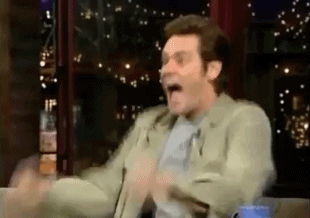
YEEEEAAAAAAHHHH I did it!!! We did it!!! Thank you very much LeoW, it's all thanks to you!!!
Now the drive is mounted by rclone as a service and is perfectly visible in both windows explorer and FFS.
Thank you again for your patience...
Congratulations!
I owe you thank you also because I've been curious about this for a while and it wasn't until you posted an interest that I put in the effort to make it work.
I owe you thank you also because I've been curious about this for a while and it wasn't until you posted an interest that I put in the effort to make it work.
