Hi!
I have posted again on the same issue and i see that others also have issus when it comes to FFS and external drives.
Certainly there is something going on when FFs syncs with External disks. I have tried every combination (new disks, new cables, another usb port, tried on 4 different machines), there is no way that the machine or the configuration plays a role to it.
The issue: I get random corrupt files/dirs and need to run Checkdsk. The real issue is that FFS seems to allow the corrupt file to pass through and i am finding out later when i need to run chkdsk.
I NEVER get corrupted data when syncing between network or local drives on the machines. Only when External UISB disks are involved.
The reasons that i believe it has to do with FFS are:
• I tried on 4 different windows machines (syncing between them and external disks)
• I tried with 4 different external disks, new
• I tried with various options disabled on the external disks (Windows Indxing, reclycle bin e.t.c)
• External Disk health check.
I was in heavens with FFS and i cant find another tool to do the job as you guys do it. Can we please find a way around this? In another thread i read an idea about speed and temperature developing on the ext disks.... Dont know if it is valid though...
FFS and External drives
- Posts: 10
- Joined: 13 Sep 2020
- Posts: 1038
- Joined: 8 May 2006
Tell us about your external drives.
Tell us about your OS.
Tell us about the files your are syncing & what sync method you're using.
In what way are the files corrupt?
The file date/time & size are the same, but... ?
Other then not being able to "play" or "open" as expected....
If you were to compare the files (with a file comparison program) is it only a byte here, a byte there that is different, or is the copied file simply rubbish (nonsense data compare to the source)?
If you were to copy by other means, Windows Explorer or whatever to the USB drive, does that also corrupt?
My money is on hardware. The USB device.
Perhaps RAM? (But not likely since you've tested on different machines.)
Common thing is the USB drive(s).
If these drives are USB /Flash/ drives... I'm looking at a Team this very moment, they can be utter trash.
(Replaced with a Kingston DataTraveler & it seems it will hold up. Knock, knock.)
Tell us about your OS.
Tell us about the files your are syncing & what sync method you're using.
In what way are the files corrupt?
The file date/time & size are the same, but... ?
Other then not being able to "play" or "open" as expected....
If you were to compare the files (with a file comparison program) is it only a byte here, a byte there that is different, or is the copied file simply rubbish (nonsense data compare to the source)?
If you were to copy by other means, Windows Explorer or whatever to the USB drive, does that also corrupt?
My money is on hardware. The USB device.
Perhaps RAM? (But not likely since you've tested on different machines.)
Common thing is the USB drive(s).
If these drives are USB /Flash/ drives... I'm looking at a Team this very moment, they can be utter trash.
(Replaced with a Kingston DataTraveler & it seems it will hold up. Knock, knock.)
- Posts: 10
- Joined: 13 Sep 2020
I have used 5 external HDDs (no USB sticks) in the past 6 months. In the mentioned different machines.
In ALL cases :
- At some point of time i understood that a file was corrupt. The way i understood it is simply because i could not use it. The file in the source was ok. I did not get any errors while on copy
- After that i made a chkdsk and always there was an issue which windows tried to fix. Maybe a corrupt fat table, who knows.
-Then FFS was working again until the same thing happened again.
OSes: W10 , W11
HDDs: Normal external HDD (Seagate, WD, Transcend) and also SSD (Samsung T5 for example and WD)
All my machines are very stable in their operation and very carefully tuned. I tried disabling Indexing and/or recycle bin in my external drives but nothing changed. I never unplug the disk without ejecting or shutting down the machines first.
So all i am saying is that i cant think of something that is related to my setup and ia m just throwing a heads up.
In ALL cases :
- At some point of time i understood that a file was corrupt. The way i understood it is simply because i could not use it. The file in the source was ok. I did not get any errors while on copy
- After that i made a chkdsk and always there was an issue which windows tried to fix. Maybe a corrupt fat table, who knows.
-Then FFS was working again until the same thing happened again.
OSes: W10 , W11
HDDs: Normal external HDD (Seagate, WD, Transcend) and also SSD (Samsung T5 for example and WD)
All my machines are very stable in their operation and very carefully tuned. I tried disabling Indexing and/or recycle bin in my external drives but nothing changed. I never unplug the disk without ejecting or shutting down the machines first.
So all i am saying is that i cant think of something that is related to my setup and ia m just throwing a heads up.
- Posts: 1038
- Joined: 8 May 2006
Tell us about the file.a file was corrupt
In what application were you wanting to use it.
This file, on your external device, does it exist there only as a backup, or do you actual use/access/update the file (from whatever application you are using it in)?
Are you overclocking?
"The file".
Is the file, these random corruptions, is there commonality between the file types?
As in is it only a particular type that corrupts, say a database file?
Or one time it is a picture file, next time a word document, next time it happens to be a music file... ?
Do you have pairs of files, that you could post somewhere, say a small picture file & the same that is the corrupt version?
- Posts: 10
- Joined: 13 Sep 2020
Maybe i confused you with my details. So:
- The file is not the same every time. It is one of the files that are synced in the specific run. It may be a zip file , a text file that is empty when opens. It is not steady.
- I get the error about corruption from FFS, and that is the time i know that i need to run chkdsk to fix problems and then to rerun the sync and observe which files are deleted by chkdsk.
It is like the FAT table of the disk is corrupted, i dont know very strange and it makes me feel unsecure about my backups.
I will post the logs next time it happens, although i think i will have to build something on my own to sync my files since there is no alternative to FFS in the way it works. :(
- The file is not the same every time. It is one of the files that are synced in the specific run. It may be a zip file , a text file that is empty when opens. It is not steady.
- I get the error about corruption from FFS, and that is the time i know that i need to run chkdsk to fix problems and then to rerun the sync and observe which files are deleted by chkdsk.
It is like the FAT table of the disk is corrupted, i dont know very strange and it makes me feel unsecure about my backups.
I will post the logs next time it happens, although i think i will have to build something on my own to sync my files since there is no alternative to FFS in the way it works. :(
- Posts: 1038
- Joined: 8 May 2006
Oh, so it's is FFS that is cluing you in.I get the error about corruption from FFS, and that is the time i know that i need to run chkdsk
Yes, I'd think the specific message it gives you would be nice.
(Windows) Event View probably has logs of previous CHKDSK runs?
But if FFS is cluing you, how is this?
The real issue is that FFS seems to allow the corrupt file to pass through and i am finding out later when i need to run chkdsk
What version of FFS?
- Posts: 10
- Joined: 13 Sep 2020
I just checked with Event viewer and i cant find any trace of chkdsk logs (tried many solutions, powershell, specific app etc). If i run chkdsk on a fixed drive i have a log in Event viewer.
It was strange for me so i started fiddling and searching. I noticed something that may be the problem.
Because i am using linux OSes here and there i was in the habit of formatting my external drives as exFAT and not NTFS.
So i formatted my external drives with NTFS and i am now syncing everything back to see if the problem goes away..... I would be furious if this is the issue :)
It was strange for me so i started fiddling and searching. I noticed something that may be the problem.
Because i am using linux OSes here and there i was in the habit of formatting my external drives as exFAT and not NTFS.
So i formatted my external drives with NTFS and i am now syncing everything back to see if the problem goes away..... I would be furious if this is the issue :)
-

- Posts: 4059
- Joined: 11 Jun 2019
Shouldn't be, exFAT is a perfectly fine filesystem. Even if NTFS starts working, I'd be likely to blame something other than FFS, it isn't doing anything special to actually move data
- Posts: 10
- Joined: 13 Sep 2020
So today i tested with a new hdd new cable and i got this:
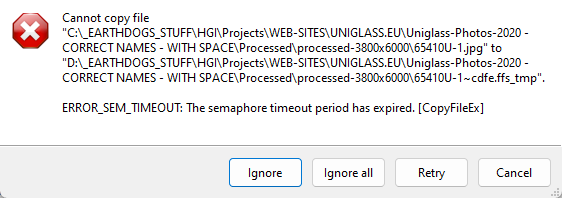
Is this a hardware related message?
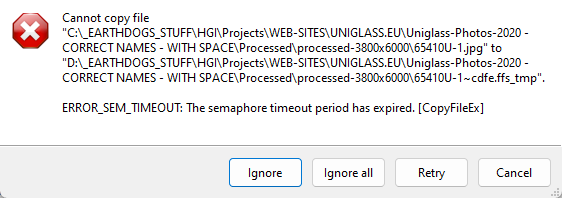
Is this a hardware related message?
-

- Posts: 4059
- Joined: 11 Jun 2019
Absolutely. Semaphore is what controls access to devices from multiple requests. That message usually means the resource took so long to respond to a request that the computer decided there is a problem and the request is unlikely to be fulfilled. Instead of being frozen forever, it times out.
What did using NTFS result in?
What did using NTFS result in?
- Posts: 1038
- Joined: 8 May 2006
I'll just throw some links.
But none of it really make sense considering you're seeing similar on disparate systems.
What is the commonality between them?
https://stackoverflow.com/questions/13999439/the-semaphore-timeout-period-has-expired-error-for-usb-connection
https://superuser.com/questions/883623/external-hard-drive-returns-a-the-semaphore-timeout-period-has-expired-error/1055155#1055155
https://techyaz.com/sql-server/fix-sql-server-error-121-semaphore-timeout-period-has-expired/
https://www.auslogics.com/en/articles/remove-semaphore-timeout-period-has-expired/
https://www.easeus.com/storage-media-recovery/the-semaphore-timeout-period-has-expired.html
But none of it really make sense considering you're seeing similar on disparate systems.
What is the commonality between them?
https://stackoverflow.com/questions/13999439/the-semaphore-timeout-period-has-expired-error-for-usb-connection
https://superuser.com/questions/883623/external-hard-drive-returns-a-the-semaphore-timeout-period-has-expired-error/1055155#1055155
https://techyaz.com/sql-server/fix-sql-server-error-121-semaphore-timeout-period-has-expired/
https://www.auslogics.com/en/articles/remove-semaphore-timeout-period-has-expired/
https://www.easeus.com/storage-media-recovery/the-semaphore-timeout-period-has-expired.html
- Posts: 10
- Joined: 13 Sep 2020
This is the result of the NTFS test :)Absolutely. Semaphore is what controls access to devices from multiple requests. That message usually means the resource took so long to respond to a request that the computer decided there is a problem and the request is unlikely to be fulfilled. Instead of being frozen forever, it times out.
What did using NTFS result in? xCSxXenon, 16 Feb 2023, 15:27
