What is the correct procedure for being able to check the “detect moved files” box? I have tried to check it at every step of the synchronization process but it doesn’t let me (it’s always greyed out). I have been syncing this pair of folders for a while (it’s a saved job), so it’s not the first time and I don’t use FAT file system, as warned in the manual. I’m using the latest update 10.22, the sync is between my hard drive and an external drive connected by USB.
Any suggestions of what to try or is this a bug?
Detect Moved Files
- Posts: 3
- Joined: 9 Apr 2020
- Posts: 293
- Joined: 13 Apr 2017
From the online Manual:
Synchronization Settings. Detect Moved Files
Synchronization Settings. Detect Moved Files
- Posts: 2
- Joined: 9 Apr 2020
in Synchronization Tab
- click Custom 4th option (on left right hand side, Select Variant)
- then click the 5th button to left (Category) until recycle bin appears..
- the Detect moved files is available to check or uncheck
be aware this will delete the right hand side (destination) item if it is newer then left side (the source file/folder). if you mouse over the icons under the category for each step, it will show you want it does.
- click Custom 4th option (on left right hand side, Select Variant)
- then click the 5th button to left (Category) until recycle bin appears..
- the Detect moved files is available to check or uncheck
be aware this will delete the right hand side (destination) item if it is newer then left side (the source file/folder). if you mouse over the icons under the category for each step, it will show you want it does.
- Posts: 3
- Joined: 9 Apr 2020
As you can see from my post, I have read the manual. It does not state (as it should) that Detect Moved Files is not available when using the Update variant, which was the issue I was having.
- Posts: 293
- Joined: 13 Apr 2017
You are right.
Zenju, why is not always possible to select Detect Moved Files?
Zenju, why is not always possible to select Detect Moved Files?
- Posts: 3
- Joined: 9 Apr 2020
Thank you, ilcaa72, very much for the step by step guide. I see how to do it now, but why does the right side have to be set to Recycle/delete? It doesn't allow you to create a Custom variant with all the properties of the Update variant and also check Detect Moved Files, so I feel like I'm missing some important fundamental knowledge of how it works.in Synchronization Tab
... ilcaa72, 10 Apr 2020, 00:08
My purpose is to backup a movie folder on my C Drive (left side) to my external HDD (right side), so I want the Update variant but also would like to detect moved files. Since the external HDD is a larger backup drive, there are files that will exist only on the right side which I do not want to be deleted (as your Step 2 would do).
I feel my purpose should be fairly common, how do you achieve it? In the example below, shouldn't Detect Moved Files be able to do this without the long copy and delete of MovieA AND be able to keep MovieC? Thanks for your patience.

- Posts: 293
- Joined: 13 Apr 2017
It is better to isolate each backup from the others, using a destination folder different for every backup and use the Mirror variant.
-
- Site Admin
- Posts: 7312
- Joined: 9 Dec 2007
You can't have your cake and eat it, too.Zenju, why is not always possible to select Detect Moved Files? Gianni1962, 12 Apr 2020, 20:02
(have cake = move; eat it = not delete old file)
