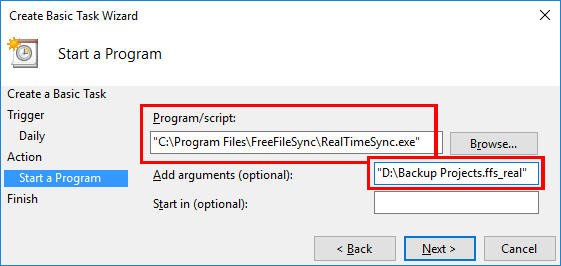FreeFileSync Open Source File Synchronization
It looks like an ad blocker has blocked the ads.
 The FreeFileSync project is 100% dependent on ad revenue and donations to stay alive. Instead of the ads, and
after FreeFileSync has proven useful to you, please think about supporting with a donation.
The FreeFileSync project is 100% dependent on ad revenue and donations to stay alive. Instead of the ads, and
after FreeFileSync has proven useful to you, please think about supporting with a donation.
 The FreeFileSync project is 100% dependent on ad revenue and donations to stay alive. Instead of the ads, and
after FreeFileSync has proven useful to you, please think about supporting with a donation.
The FreeFileSync project is 100% dependent on ad revenue and donations to stay alive. Instead of the ads, and
after FreeFileSync has proven useful to you, please think about supporting with a donation.
FreeFileSync User Manual:
#Quick Start
Command Line
Comparison Settings
Daylight Saving Time
Exclude Files
Expert Settings
External Applications
Macros
Performance
RealTimeSync
RTS: Run as Service
Schedule Batch Jobs
Synchronization Settings
(S)FTP Setup
Tips and Tricks
Variable Drive Letters
Versioning
Volume Shadow Copy
RealTimeSync: Run as Service (Windows)
RealTimeSync is designed to run as a background process which does not need further attention. Depending on your requirements, there are a number of ways to start it automatically. Generally, the goal is to execute a command line of the form:<FreeFileSync installation folder>\RealTimeSync.exe <path to *.ffs_real or *.ffs_batch file>
"C:\Program Files\FreeFileSync\RealTimeSync.exe" "D:\Backup Projects.ffs_real"
Example: Run RealTimeSync on Windows login
Create a new shortcut, enter the command line from above as target and place it into the Windows autostart folder. (Enter shell:startup in the Windows Explorer address bar to find the folder quickly.)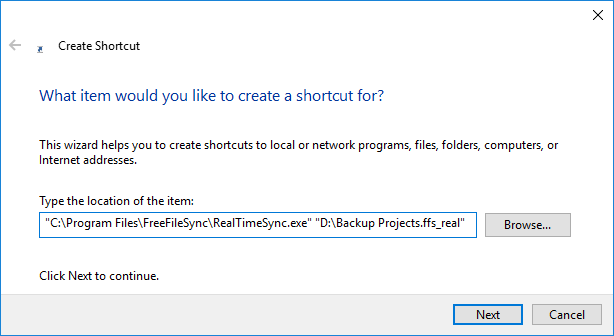
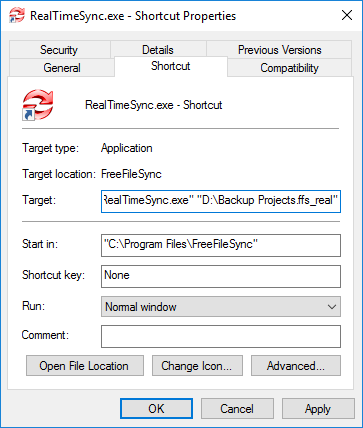
Example: Start RealTimeSync as a Service
RealTimeSync should be monitoring while Windows is running, irrespective of currently logged-in users: Create a new task in your operating systems's task scheduler and have it execute the command line above when the system starts. See Schedule Batch Jobs for an example of how to add a task. Then change the user which runs the task to SYSTEM - a special user account always running in the background.